How to Turn Off 5G on iPhone
To turn off 5G on an iPhone, you can follow these steps:
- Launch the app labeled "Settings" on your iPhone.
- Tap on "Cellular."
- Tap on "Cellular Data Options."
- Tap on "Voice & Data."
- Select "4G" or "LTE" instead of "5G."
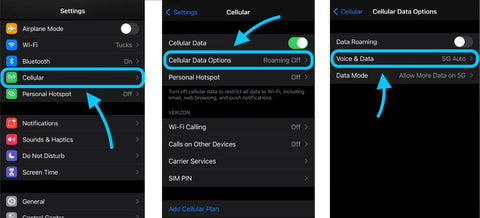
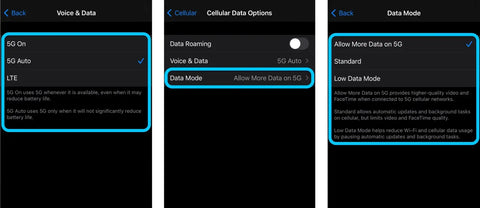
Alternatively, you can turn off cellular data entirely to disable all cellular data connections on your iPhone, including 5G. To do this, follow these steps:
- Launch the app labeled "Settings" on your iPhone.
- Tap on "Cellular."
- Toggle the "Cellular Data" switch to the off position.
Your iPhone's cellular data connections, including its 5G connection, will be disabled as a result of this action. If you switch off your cellular data, the only way you'll be able to connect to the internet is via your wireless network.
Disabling 5G May Have Its Advantages
If you are using an iPhone, you have the ability to disable the 5G function on your smartphone so that it does not make any use of the network that you are connected to. Because utilizing 5G will rapidly deplete your battery life, this is a crucial consideration to make if you want to get more battery life out of your phone. To accomplish this goal, you will need to follow a few simple procedures.
Battery life is shortened by location services
Your iPhone's location services may assist you in tracing a misplaced device and contacting emergency personnel in the case that there is a problem with the cellular network. However, they are also capable of using a significant amount of electricity.
You can, thankfully, disable location services, which will also lengthen the amount of time that your battery will last. To do this, touch the arrow that is located in the upper right-hand corner of your screen. You also have the option of doing it by going to Settings and scrolling all the way down to the Privacy section.
There are a variety of factors that might contribute to the depletion of the battery in your smartphone. One of the reasons for this is when you have an excessive number of programs working in the background. When your GPS is turned on, this is another another reason. It is impossible for the GPS chip to transmit signals if you are in an area where there is either a poor signal or no signal at all.
Some applications, such as Google Maps, make advantage of the location services capability to provide users with pertinent data. Your use of cellular data may be reduced as a result of these services as well. For instance, when you input a zip code into your banking app, it may display the ATMs that are located in the immediate area.
Location services are not required, however using them may make the experience more enjoyable for the user. It is strongly advised that you turn off the GPS and Wi-Fi capabilities of your device whenever you are not making use of them. In addition, one method for conserving battery life is to restrict the amount of online services that are active on the device.
Only if the GPS on your phone is getting a strong signal will using it cause the battery to drain faster. In point of fact, having a poor signal may cut the amount of time your battery lasts by as much as 38%.
The fact that using location services is completely voluntary is the single most crucial fact about them to keep in mind. In spite of this, if you are in a location where the GPS signal is weak, you should probably keep it on and use it nevertheless. Leaving it on for an hour might use up to a fourth of your battery life if you do not turn it off.
Keeping the applications on your smartphone up to date manually is one technique to prevent the battery from draining too quickly. The majority of smartphone users always have their devices set to auto-update, which is not the most efficient method. Visit the App Store in order to manually update your applications and check for available updates there.
The 5G Auto setting on your phone will prohibit it from utilizing 5G
You may simply adjust the settings on your iPhone to utilize 5G when it becomes available if that is what you want to do. On the other hand, if you are unable to connect to a 5G network, it is possible that you may need to deactivate it entirely.
The good news is that you may easily deactivate it in a short amount of time by following a few simple actions. To do this, just go to the Settings menu and then scroll down until you find the Wi-Fi option. Click the "Info" button that is located to the right of the Wi-Fi network you are currently connected to in the top right corner of the screen. You'll have the ability to toggle the data mode from that location.
You can discover an option that says Allow More Data on 5G under the Cellular Data Options menu on your device. Because of this, your phone will be able to utilize more data for applications and high-definition video that need it.
You will, much as with the other choices, need to make sure that you are utilizing a carrier that is compatible with 5G. If you wish to take advantage of the improved service that certain carriers provide, you may need to get a new SIM card from those carriers. You should get in touch with the customer support department of your carrier for more details.
The voice and data menu now includes an option for activating or deactivating 5G on your device. There is a switch that is labeled "LTE," as well as a button that says "5G On." If your phone is unable to connect to a 5G signal, you may use these choices to switch between 4G and 5G so that you can continue using it.
Last but not least, there is a mode that's been given the name "Low Data Mode." In this mode, automated software updates are disabled, and your phone will switch to using 4G rather than 3G in order to save battery life.
Even if most individuals do not have a need for or a want to use 5G on a consistent basis, it is still a good idea to switch it off if you have the ability to do so. If you do so, you will be able to extend the life of your battery while still benefiting from increased browsing and downloading speeds.
One additional thing about 5G that you should keep in mind is that it may not always be accessible in your region. For instance, if you reside in a small town, it is quite unlikely that it will be accessible to you, but you have the option to activate it whenever you need it.
Apple has also included in a Smart Data Mode, which optimizes your device's performance when connected to a network while minimizing its drain on the battery. This results in the greatest possible combination of features. This mode is on by default, however you may change its settings to better suit your preferences.
The low power mode turns off the 5G Standalone service
You may extend the battery life of your iPhone 12 and devices older than that by turning off 5G Standalone. This feature allows for increased data use capabilities for jobs and applications that are tied to the system, as well as better quality video streaming on the Apple TV.
Putting an iPhone into Low Power Mode is another thing that may assist extend the battery life of an iPhone. Nevertheless, this mode does not provide access to all functions and disables several applications. In addition to this, it shuts down the screen in a shorter amount of time.
By holding down the control for an extended period of time, you may activate or deactivate the Low Power Mode. There will be a yellow battery symbol shown there. The mode will be turned off as soon as the battery reaches 90 percent or below. The mode will go back to regular functions after the battery has reached 80% or more of its capacity.
When a user activates Low Power Mode, it will result in a decrease in the performance of both the CPU and the GPU. There will be limitations placed on some capabilities, such as animated backgrounds and live video streaming. Additionally, the screen's brightness will be dulled as a result of this. You also have the option of activating the automatic brightness feature under Control Center.
If you have 5G enabled on your phone, then once you connect to a 5G network, it will immediately switch over to using that network. In the event that a 5G network is not accessible, it is also able to convert to an LTE or 4G network. In order to access the 5G network on your smartphone, you will need to switch it into Airplane Mode if it does not support stand-alone 5G.
If you disable 5G on your iPhone, the 3G service will continue to function normally. On the other hand, you can see less smooth visuals or a general slowdown in performance. You may have to manually retrieve fresh emails if you are not using the default Mail app that comes with your device.
Putting your device into Smart Data mode is another thing you can do to save battery life. Because of this, the iPhone is able to transition between lesser standards on its own, which is advantageous in situations in which it is not functioning as well as it often does. In addition, you have the option to activate Automatic Downloads, which will make it possible for programs to automatically download and update themselves.
Lastly, you have the option of configuring the TV and Podcasts applications to automatically get new episodes. You may be able to access the internet without using Wi-Fi, depending on the network and carrier that you use.
You may prevent yourself from consuming an excessive amount of mobile data by turning on "Airplane Mode" the next time you go on a trip. You may accomplish this by toggling this option under the Settings menu.
Allow greater data on 5G
You will want to turn on a feature known as Allow More Data on 5G if you have an iPhone 12 or a later model. Because of this, your iPhone will be able to utilize a greater cellular data rate for some functions, including as video streaming and FaceTime chats.
By adjusting this option, you may reduce the amount of money you spend on data and increase the amount of time your battery will last. However, before you activate it, you will likely need to make some changes to the settings pertaining to your data. You are able to accomplish so by using the app for Settings.
To begin, you have the option of customizing the default mode for the use of cellular data. There are three different modes to choose from. These are the Standard, Low, and LTE transmission speeds. Every one of them makes use of a unique quantity of info. Therefore, it is essential to have a firm grasp of the distinctions.
The first option is called Standard, and it restricts the total amount of data that may be used for video and FaceTime chats. It also imposes limitations on the playing of media. However, using this option, you are able to activate automatic updates and tasks that run in the background.
The second option is called Low, and it lessens the quantity of cellular data that you use. You will still be able to utilize more of your cellular data for other purposes, despite the fact that it will suspend any automated updates or activities that are running in the background.
LTE is still another choice; this cellular networking standard makes the most efficient use of battery life. When this mode is activated on your phone, it will use the cellular network instead of Wi-Fi so that you may play high-quality media and get software updates even when you are not in range of Wi-Fi.
You have the same amount of control over the settings for individual applications as you have with the other data modes. For Facebook, for instance, you have the option to disable the use of cellular data. Launch the Settings app, then scroll down until you reach the section labeled "Cellular/Mobile Data Options."
At long last, you have the option to activate or deactivate the 5G connection. If you activate it, your phone will be able to take use of the 5G network and download future iOS upgrades as well as other apps when you do so. This may result in improved performance overall and a more enjoyable browsing experience in some circumstances. However, keep in mind that you may not always have access to a 5G network, since this is an essential fact to keep in mind.
You may be able to download a new operating system update or another program via a 5G network, but this will depend on the carrier that you use and the plan that you have. In such case, you will need to activate the 5G upgrade by going to Settings > Cellular > Cellular Data Options on your device.


















































Leave a comment